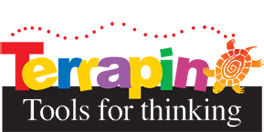
Welcome to Terrapin!
Where Would You Like To Go?
Please choose one of our websites to visit:
- www.terrapinlogo.com - our web shop, where you can peruse and purchase our products
- resources.terrapinlogo.com - a vast collection of user tips, sample lessons, manuals, customer stories, TurtleTalk and Bee-Bot Buzz newsletter issues, Turtle Tuesday Logo challenges , and much more!
- pub.terrapinlogo.com - the place for licensed curriculum and other online books
Or would you like to play with one of our floor robot Online Emulators?
- beebot.terrapinlogo.com – Bee-Bot
- bluebot.terrapinlogo.com – Blue-Bot
- probot.terrapinlogo.com – Pro-Bot
- tuffbot.terrapinlogo.com – Tuff-Bot
Sign up for one of our free newsletters:
Learn to code in Terrapin Logo!
Get in touch! We’d love to hear from you.

